In the traditional concept of many parents, children sitting in front of the TV all day will affect academic performance. Now we must subvert this traditional concept. As long as we install a learning machine software on Xiaomi TV, TV can also become a small child to improve academic performance. Good mate. This software requires keyboard and mouse operation
After the software is installed, find the "Learning Computer" icon on the desktop.
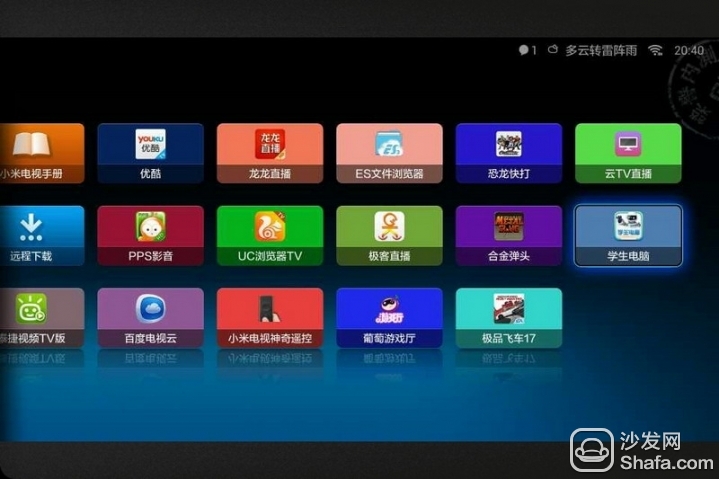
The first step to open the software is to click on “Genuine Registration†in the upper right corner. The software prompts you to download and install. (In this software, each function module must be downloaded and installed before it can be used. Follow the prompts to operate.)
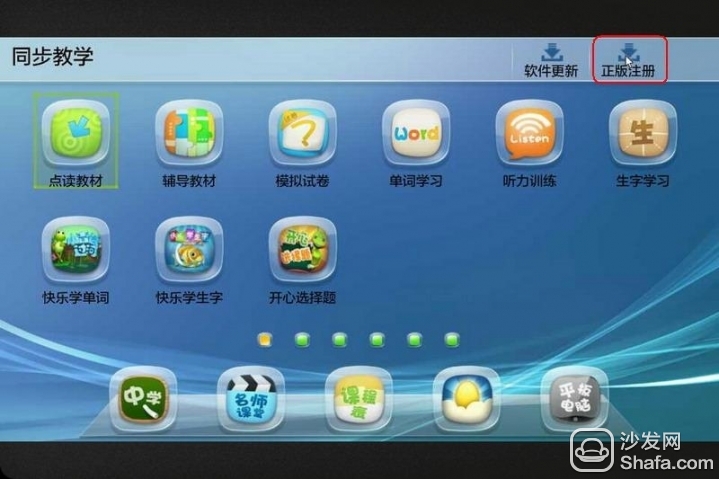
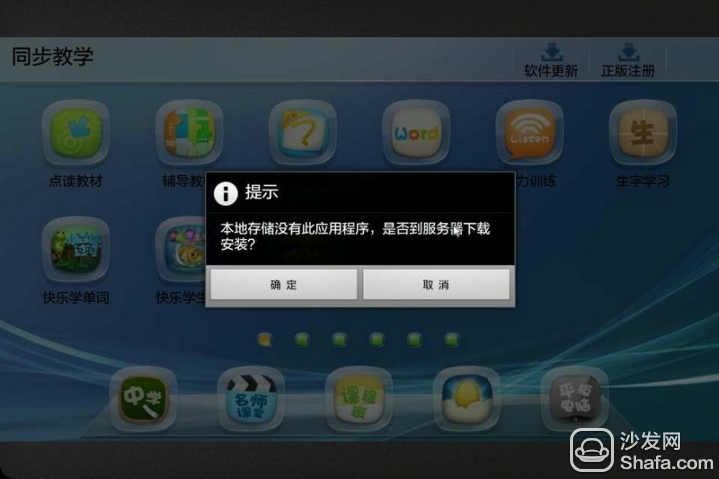
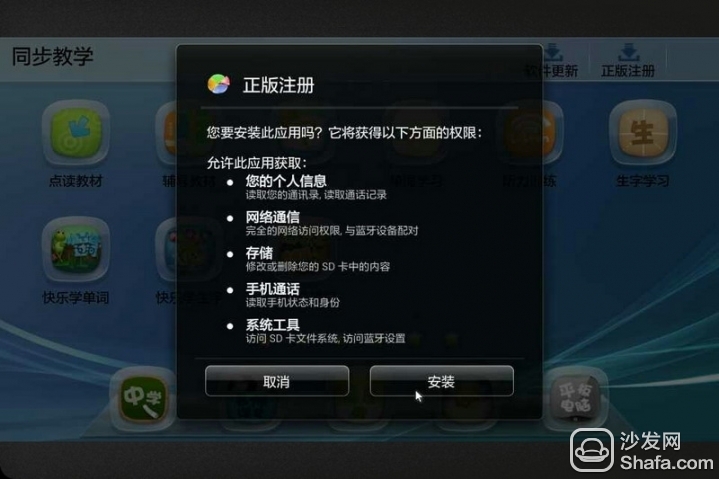
After the module installation is completed, click again to enter the genuine registration screen, enter the user name password
User name: demo password: 5670023 The test number is for the test account, each machine is registered once, providing 24 small test use
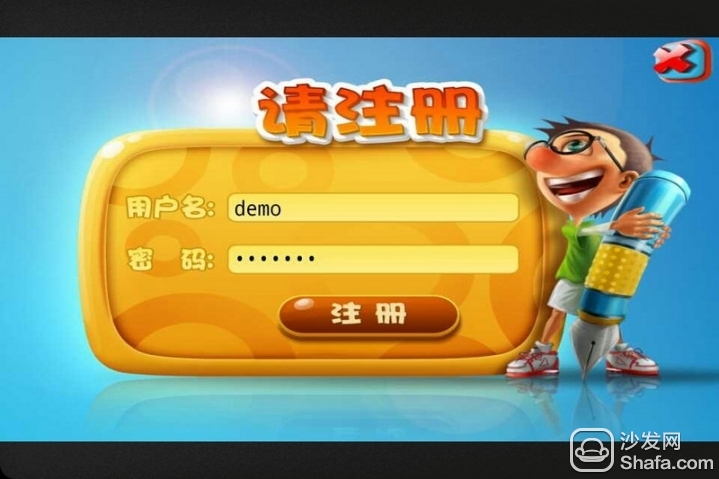
Registration is completed, I choose one of the functional modules for everyone to talk about, directly click on the function icon on the software homepage
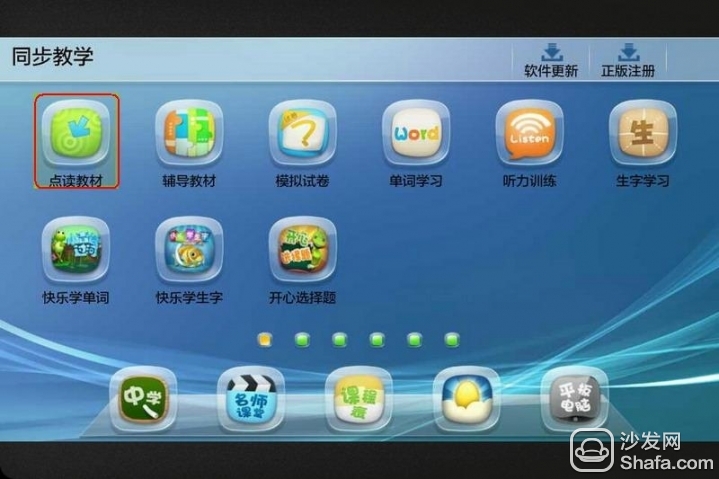
The first time the function is used, it needs to be downloaded and installed. The steps are the same as those described in the “Genuine Registration†above.
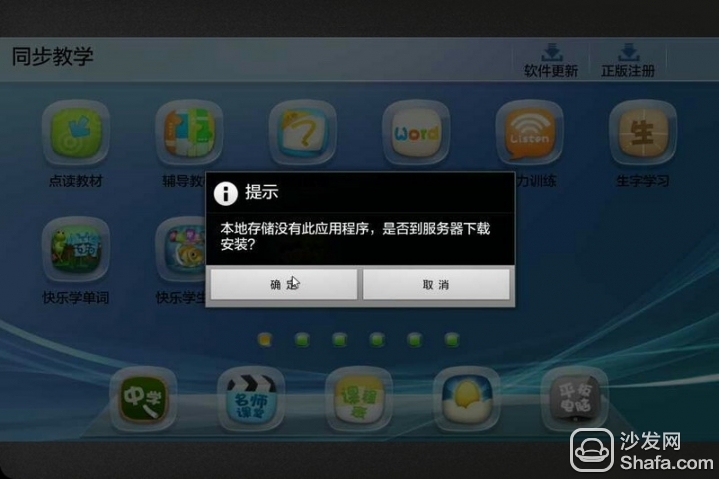
After the application installation of the function is complete, it will prompt you to download the "Data Package" and click "OK" to download it automatically.
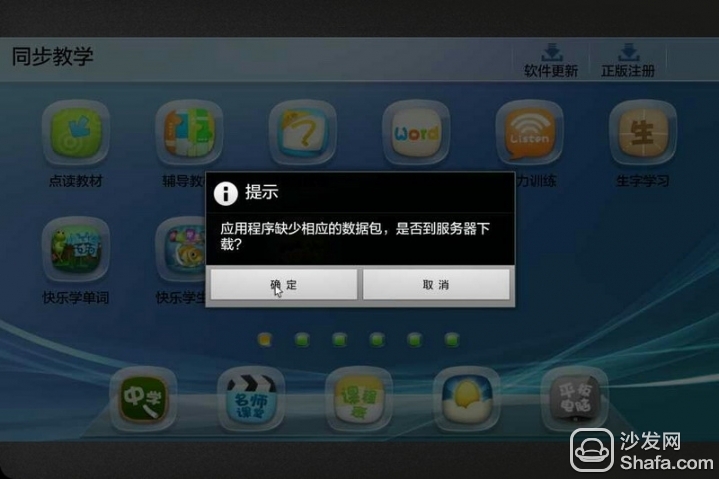
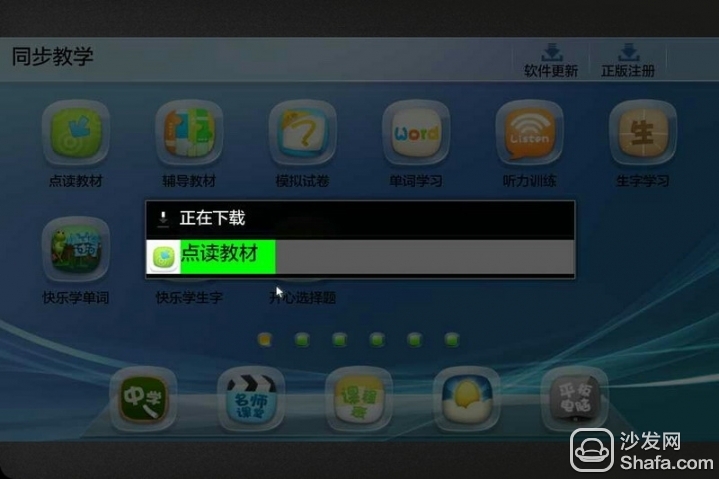
Complete the above steps and enter the “Select Teaching Materials†screen. If you don’t have any materials yet, you need to download the materials first. Click the “Download†icon in the upper right corner.
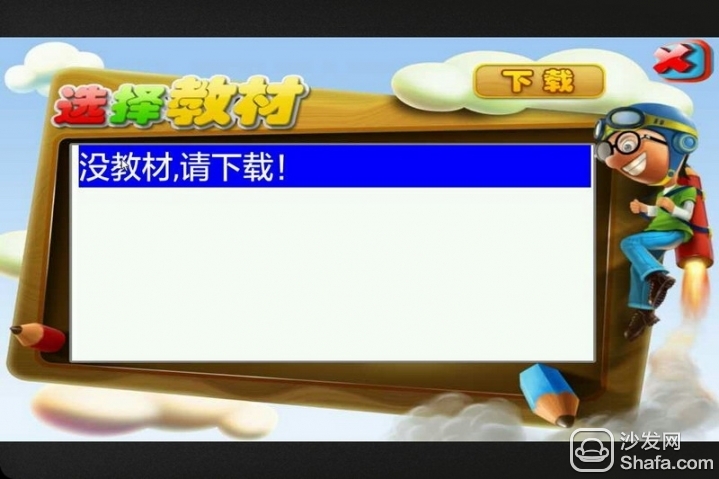
Select "Grade" and "Subjects" and then "Search". The following list will show the searched materials. Select what you need, and double-click to download it.
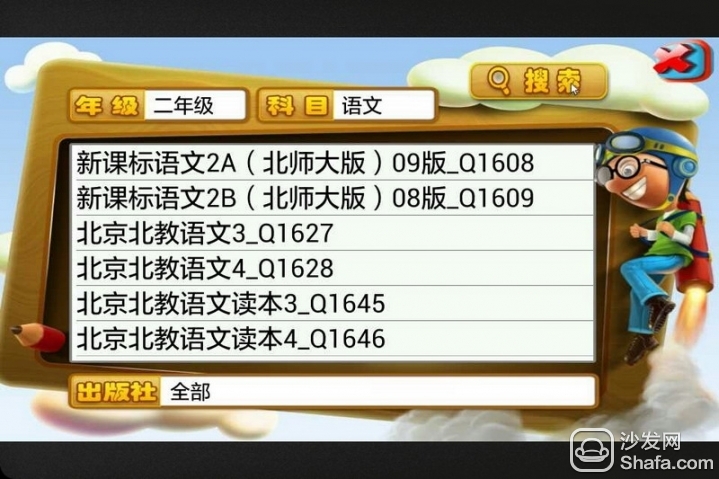

After downloading the materials you need, go back to the list and you can see the materials you downloaded. Click to enter

As long as you choose the right textbook, the content is the same as the school book, as long as you use the mouse to click on the contents of the book, you will read aloud.
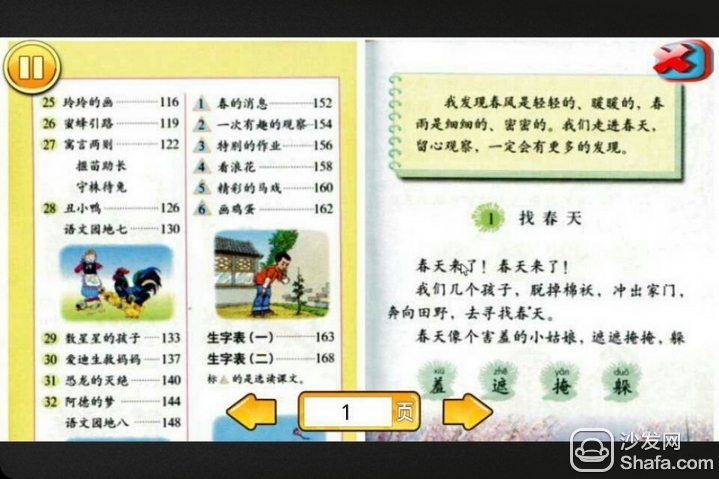
Click on the "Pause" icon in the upper left corner to bring up other functions
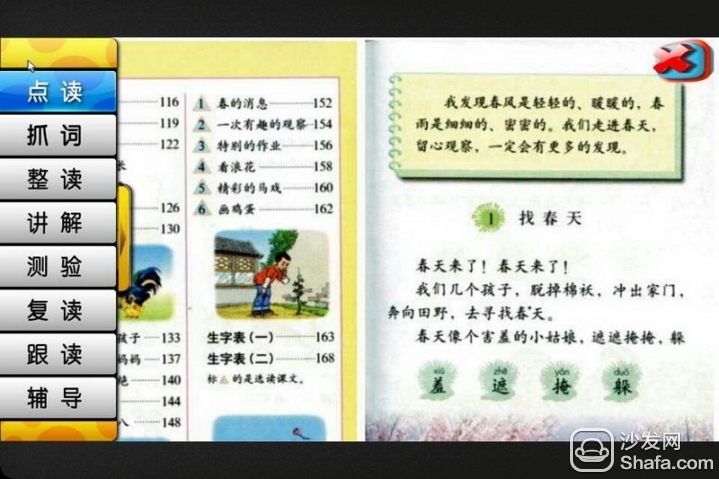
The function of the software is more, but the operation of each function module is similar, this will not be explained one by one, below there are two functions to talk about
The “left†icon on the bottom row of the main screen is to switch between primary and secondary school functions
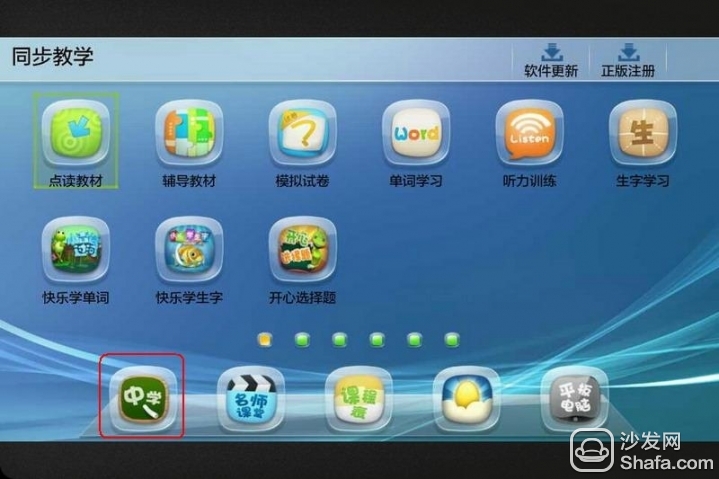
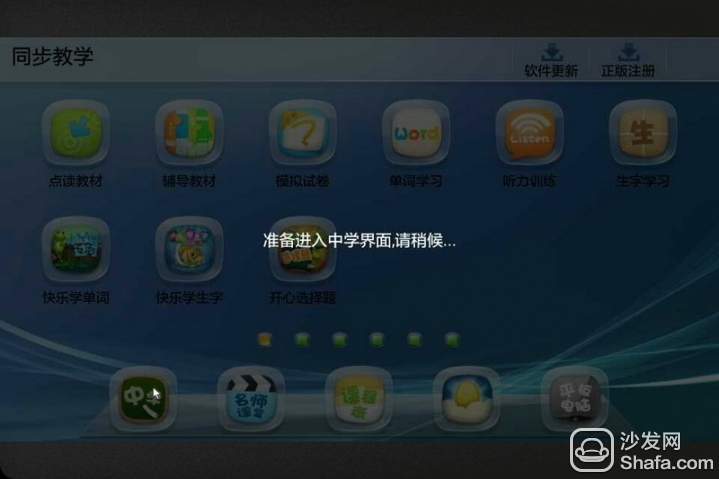
The icon on the lower right side of the main screen is the exit software
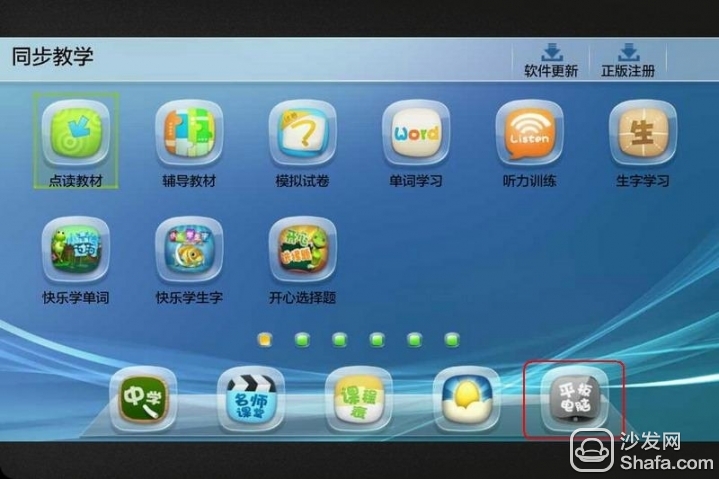
The software's other functional modules, we can see the figure to understand
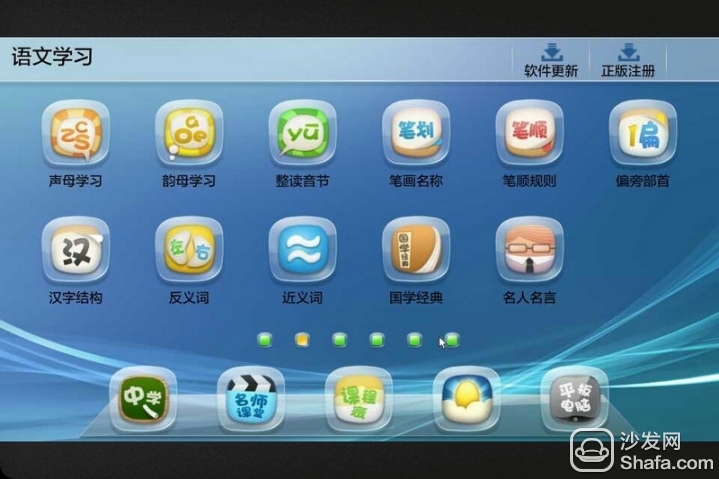
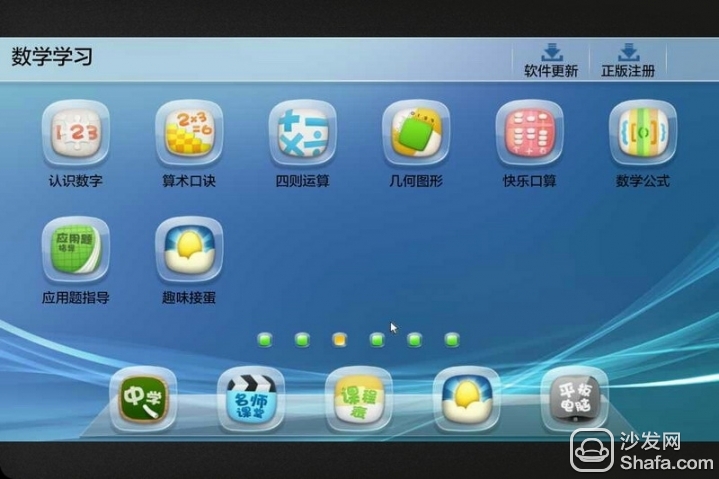
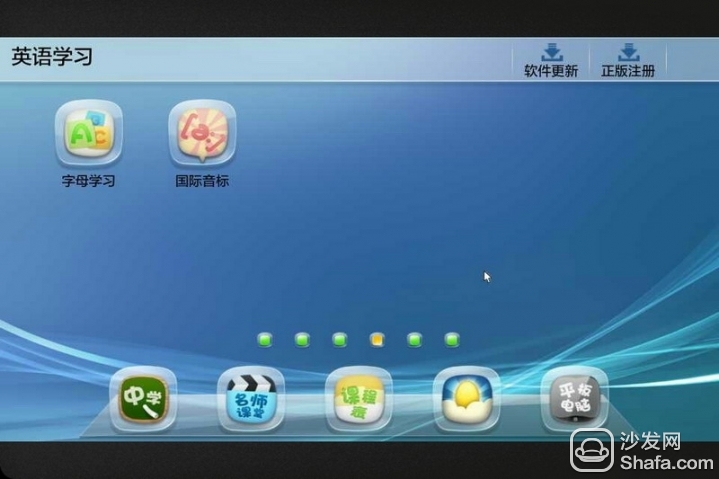
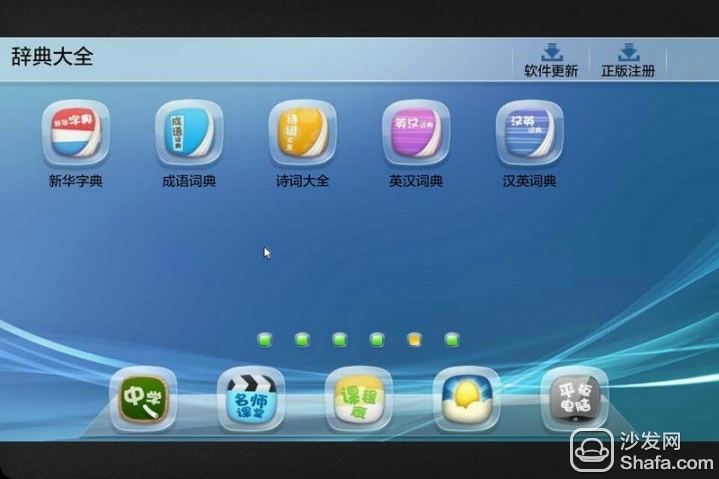
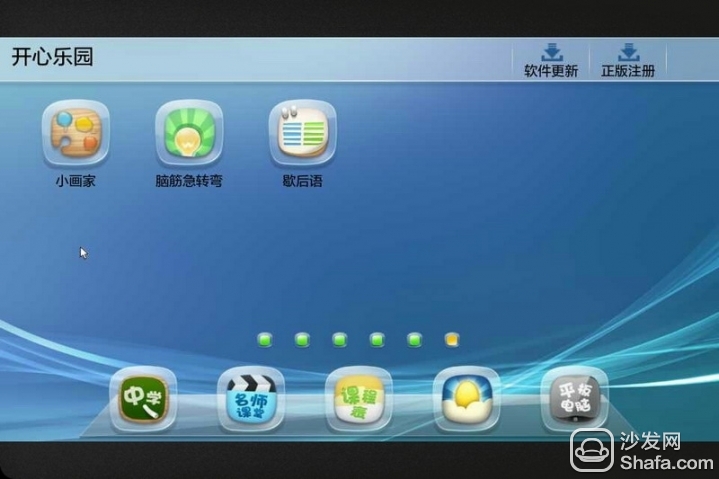
After the software is installed, find the "Learning Computer" icon on the desktop.
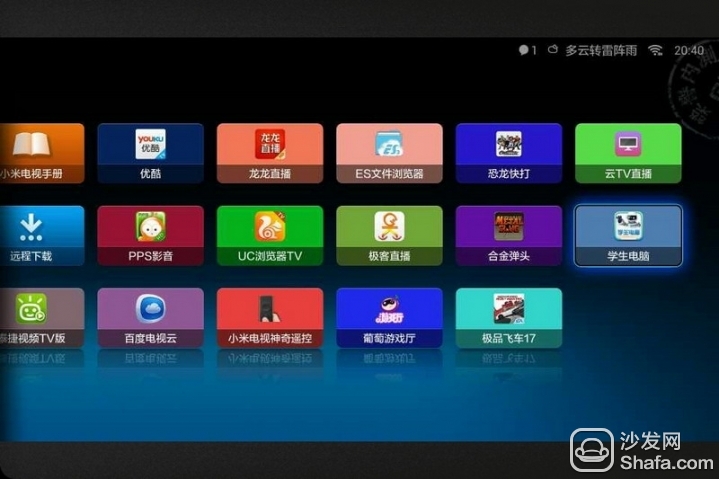
The first step to open the software is to click on “Genuine Registration†in the upper right corner. The software prompts you to download and install. (In this software, each function module must be downloaded and installed before it can be used. Follow the prompts to operate.)
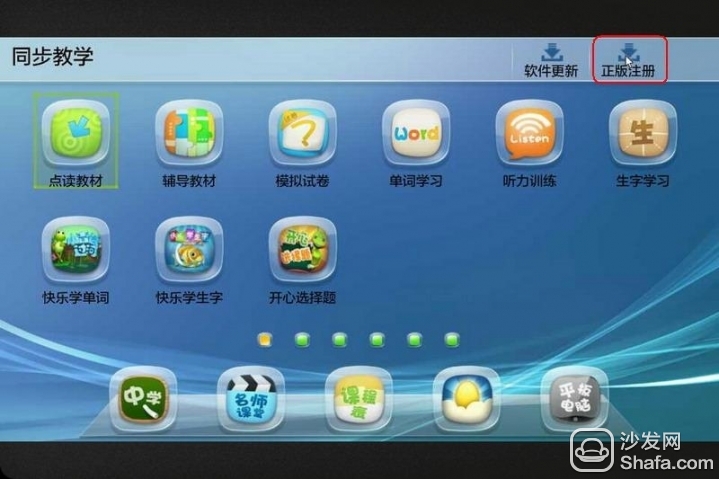
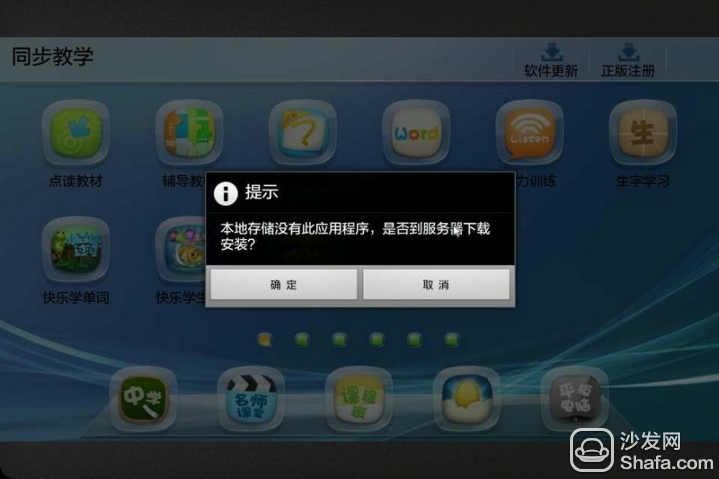
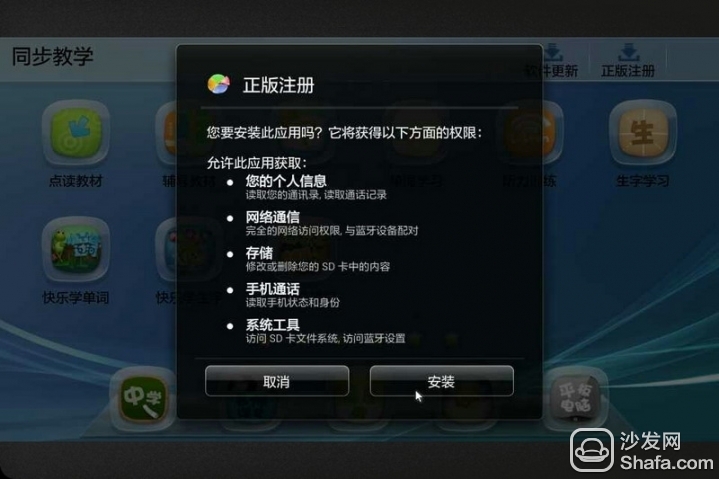
After the module installation is completed, click again to enter the genuine registration screen, enter the user name password
User name: demo password: 5670023 The test number is for the test account, each machine is registered once, providing 24 small test use
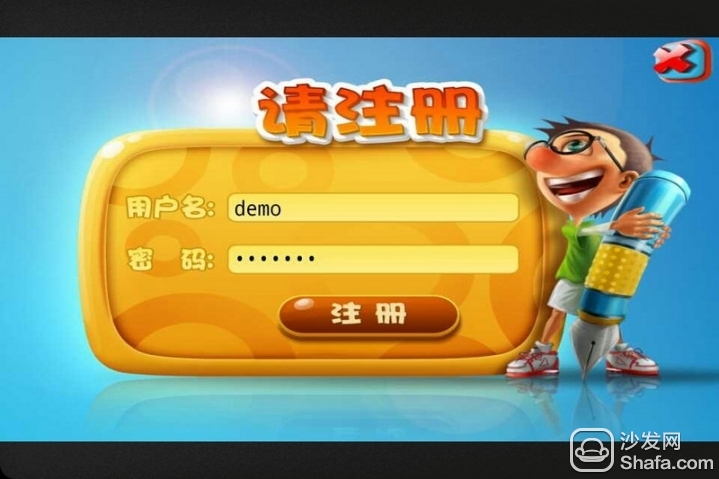
Registration is completed, I choose one of the functional modules for everyone to talk about, directly click on the function icon on the software homepage
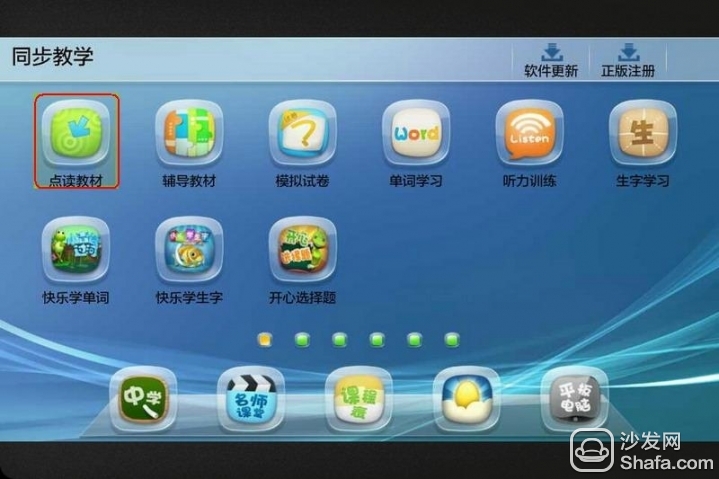
The first time the function is used, it needs to be downloaded and installed. The steps are the same as those described in the “Genuine Registration†above.
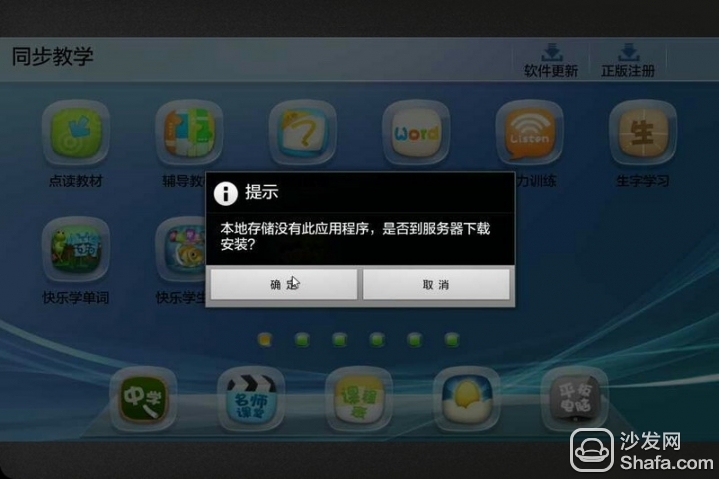
After the application installation of the function is complete, it will prompt you to download the "Data Package" and click "OK" to download it automatically.
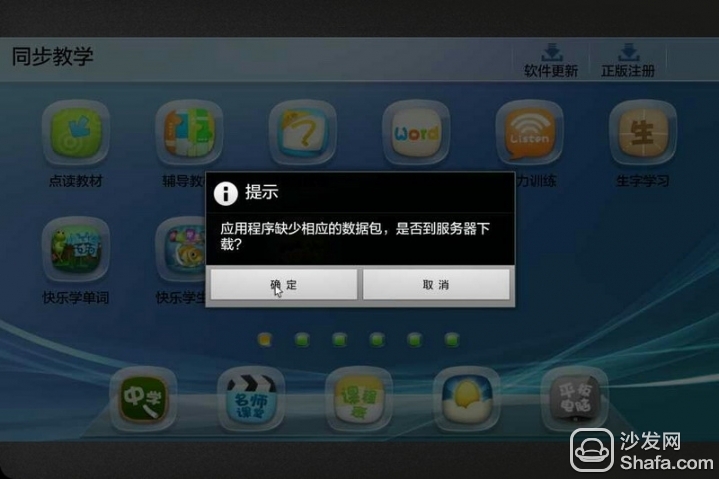
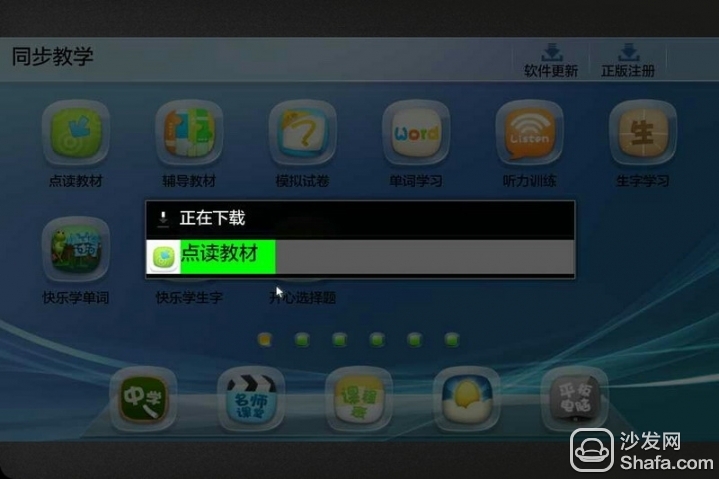
Complete the above steps and enter the “Select Teaching Materials†screen. If you don’t have any materials yet, you need to download the materials first. Click the “Download†icon in the upper right corner.
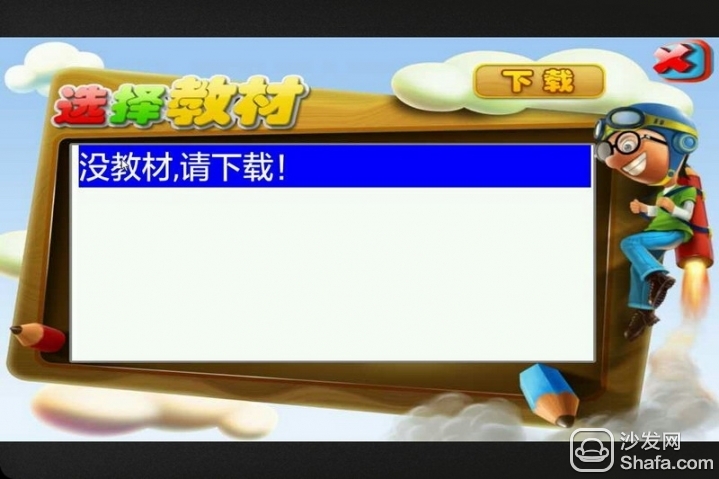
Select "Grade" and "Subjects" and then "Search". The following list will show the searched materials. Select what you need, and double-click to download it.
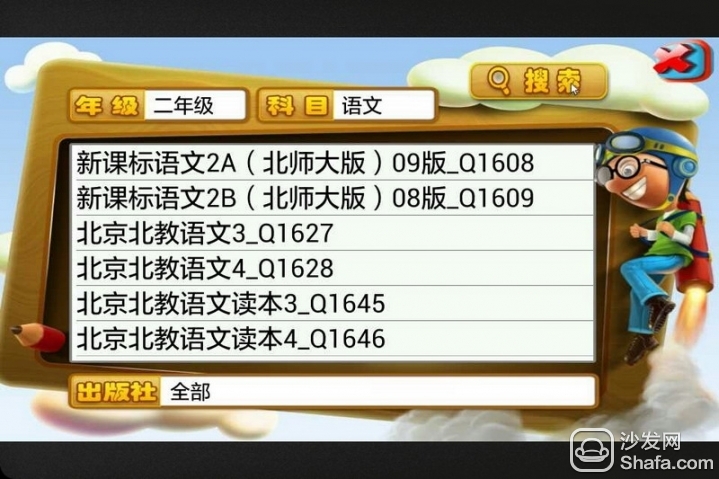

After downloading the materials you need, go back to the list and you can see the materials you downloaded. Click to enter

As long as you choose the right textbook, the content is the same as the school book, as long as you use the mouse to click on the contents of the book, you will read aloud.
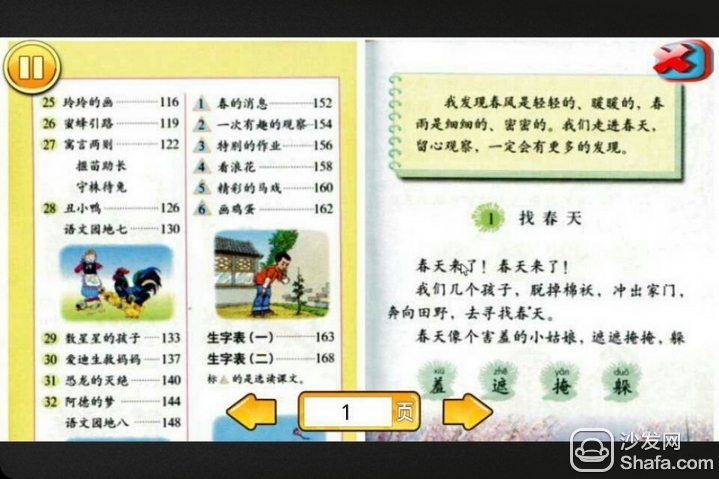
Click on the "Pause" icon in the upper left corner to bring up other functions
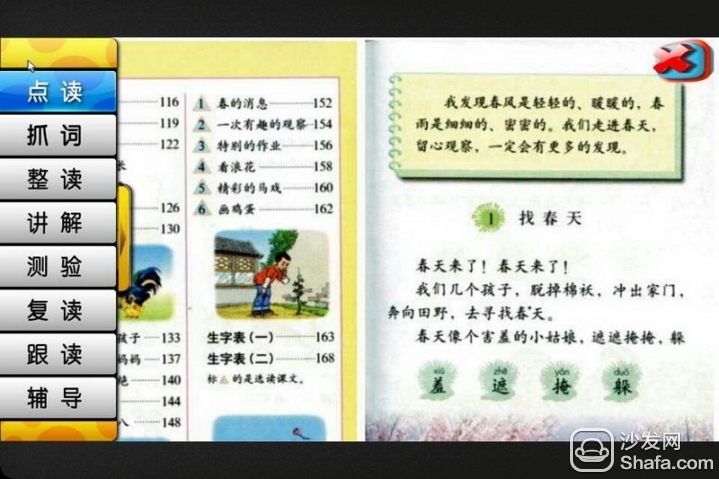
The function of the software is more, but the operation of each function module is similar, this will not be explained one by one, below there are two functions to talk about
The “left†icon on the bottom row of the main screen is to switch between primary and secondary school functions
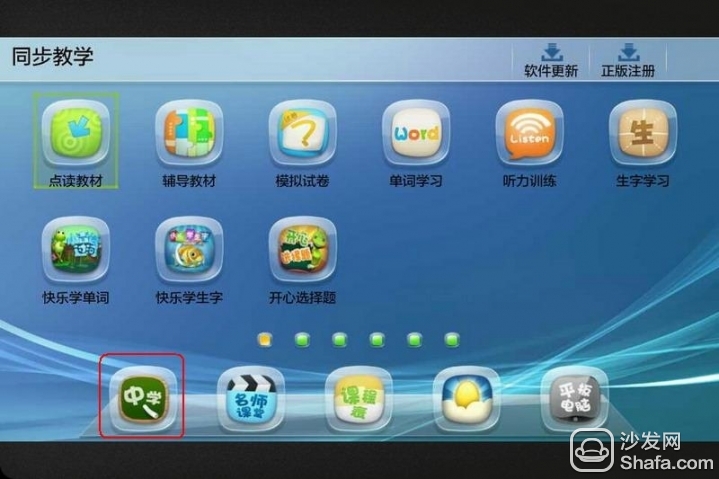
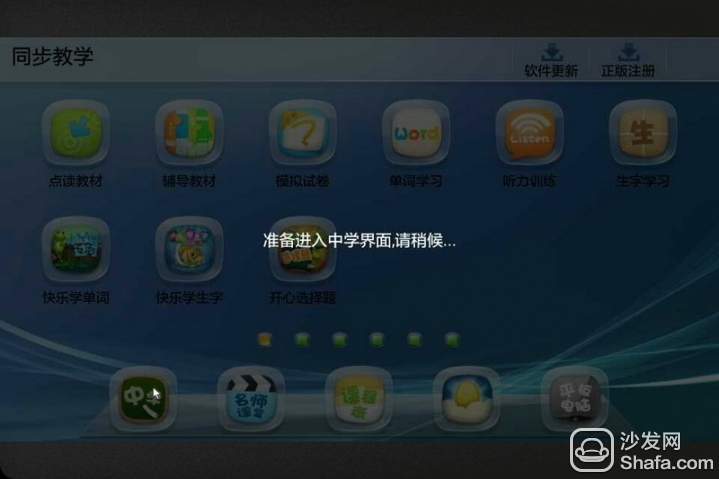
The icon on the lower right side of the main screen is the exit software
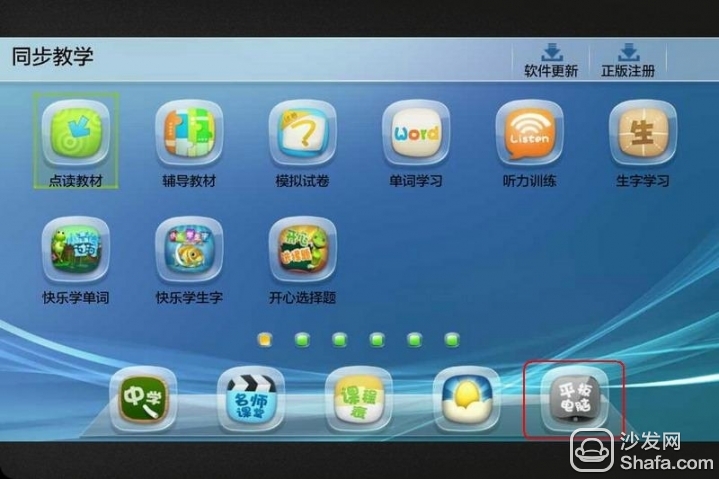
The software's other functional modules, we can see the figure to understand
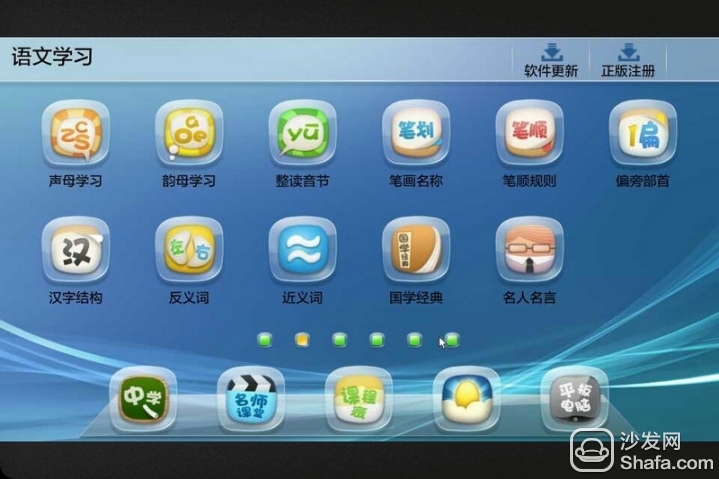
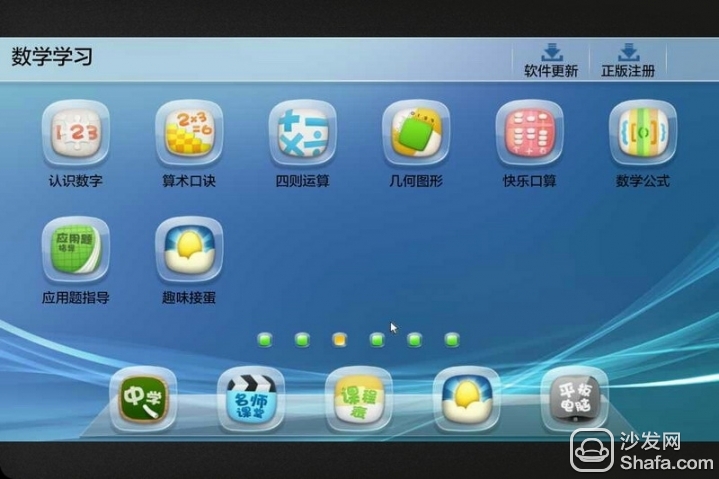
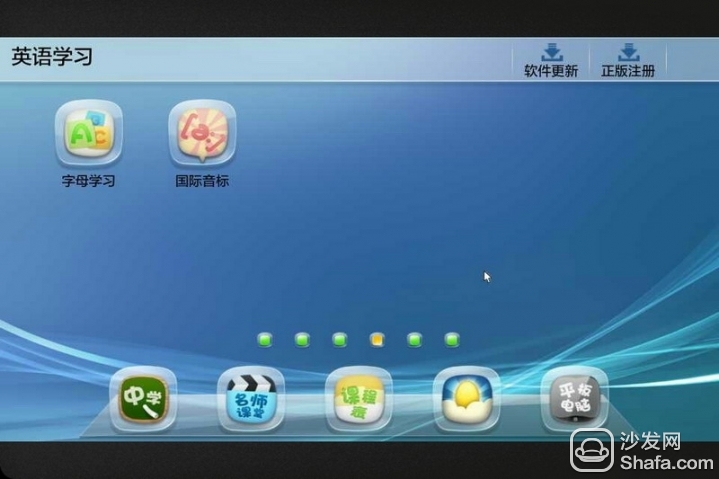
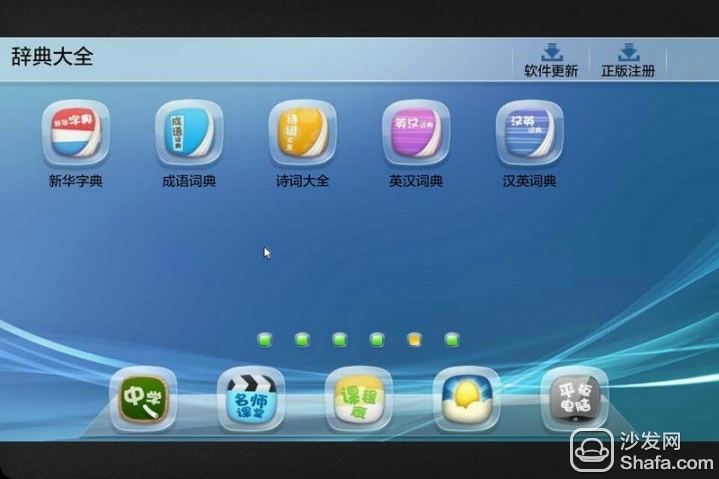
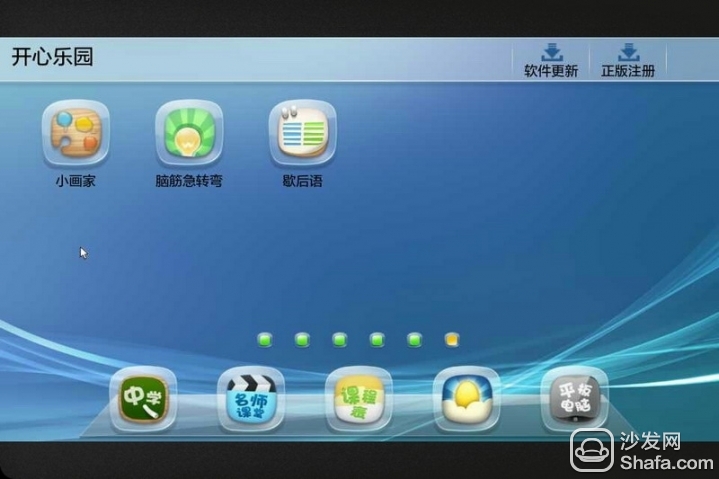
System Integration,Monitoring System Battery,Anti-Theft System Battery,Hybrid Power System Battery
Wolong Electric Group Zhejiang Dengta Power Source Co.,Ltd , https://www.wldtbattery.com