Sitting next to the smart dog, computer enthusiasts (micro-signal: cFan 1993) have previously taught us how to use a mobile phone to control the PC (click on "Would like to use a cell phone to control the computer, you can do it!" view). Today, Zhiqugou also recommends 2 programs for remotely controlling PCs using mobile phones. Children's shoes of interest may be learned together.
Option One: Sunflowers
First, search for "Sunflower Remote Control" in the phone's app store, find and download the app.
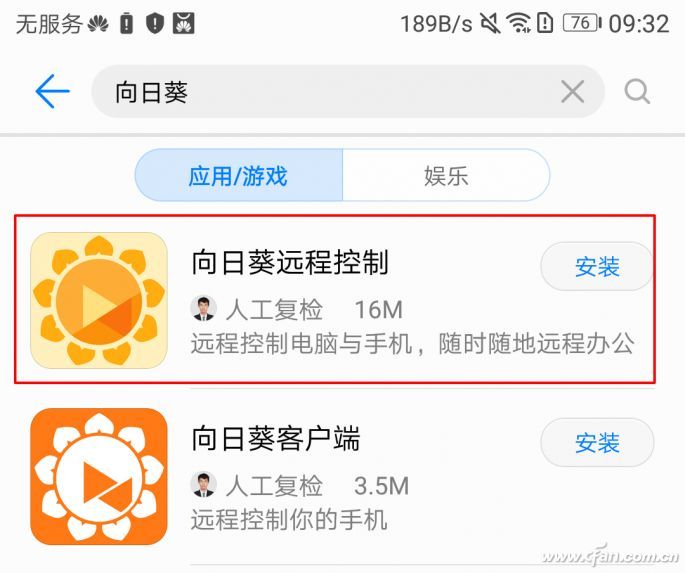
Install this version, the following sunflower client is used to remotely control the phone
If your mobile app store does not have this app, then we need to log in to the official website of the sunflowers to download the app on the mobile phone, as well as the client software on the computer and install it. After installing the client on the mobile phone and computer, you need to register an account with the mobile phone number and log in with the account on the two devices respectively, and then you can perform remote control.
When the computer's sunflower software prompts "connect server function", run (and log in) the sunflower remote control on the phone to see the computer's corresponding IP address icon.
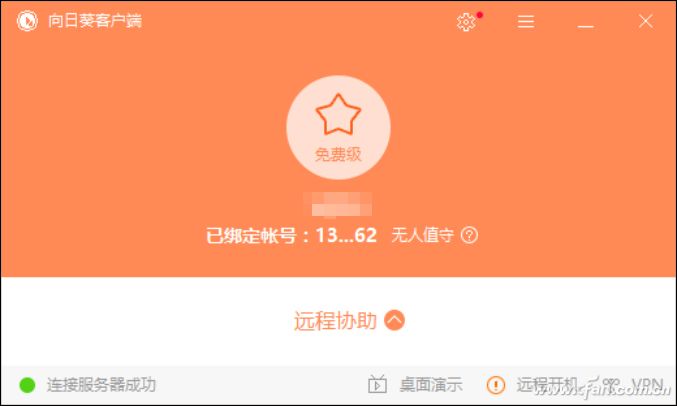
Clicking on it will bring up an advanced control interface, where desktop control and desktop viewing are free services, and other features require a paid purchase.
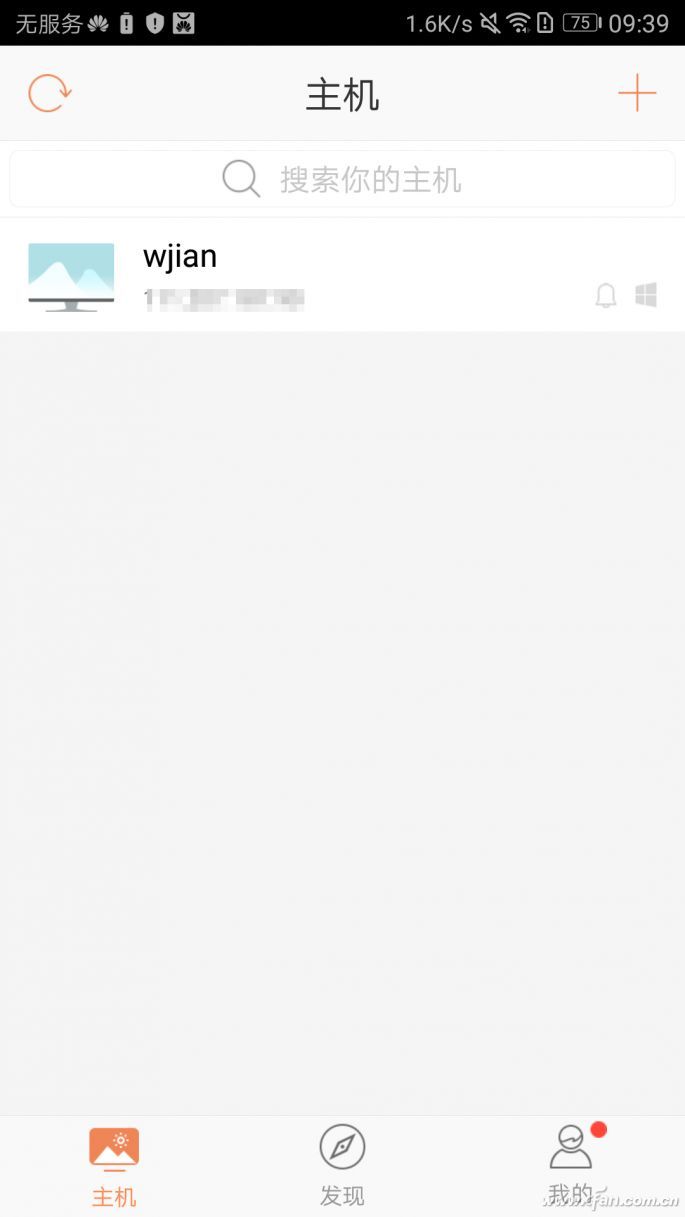
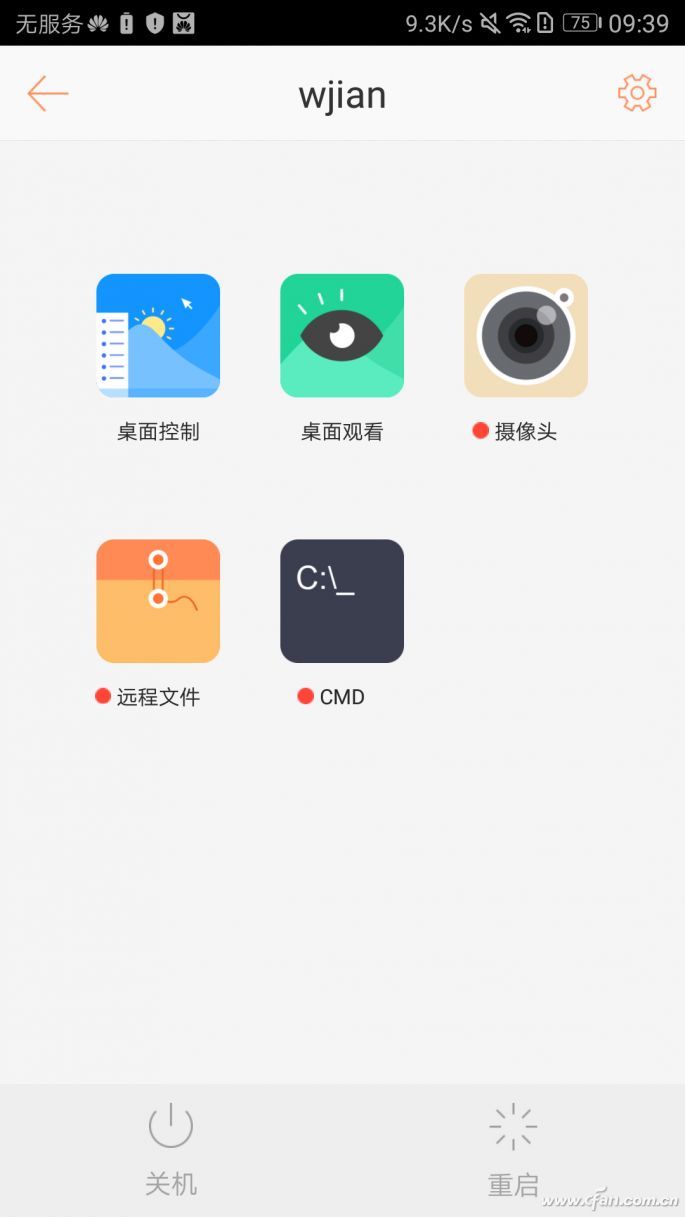
Click on "Desktop Control" and wait a moment for the contents of the computer screen will be mapped to the phone's screen, and a reminder window will pop up on the computer screen, telling you that the device is connected.

At this point, we can give instructions to the computer through the mobile phone screen, and can remotely edit documents, run programs, watch movies, etc. On the screen of the mobile phone, functions such as mouse and advanced menus can also be called up for more precise operation and easy text input.
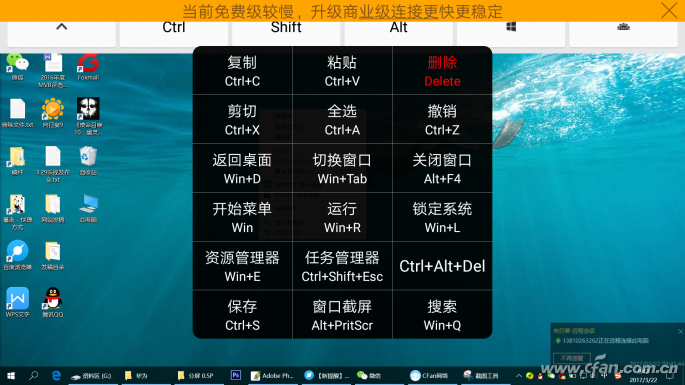
In addition, the remote control of the sunflower through the mobile phone can also perform remote shutdown, restart and other operations. Just to ensure that the computer can be controlled by the mobile phone after restarting, please add the sunflower client to the self-startup program list on the computer side in advance.
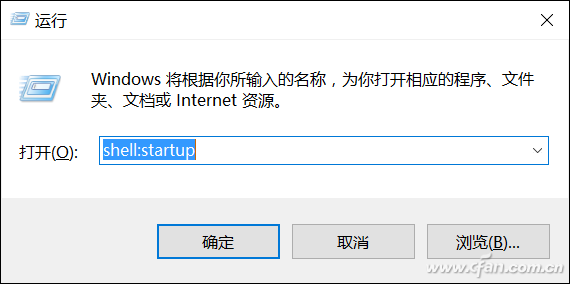
The specific method is very simple, press "Win + R" in the operating window, enter "shell: startup" will be able to enter the startup folder, the sunflower client shortcuts can be dragged into it.
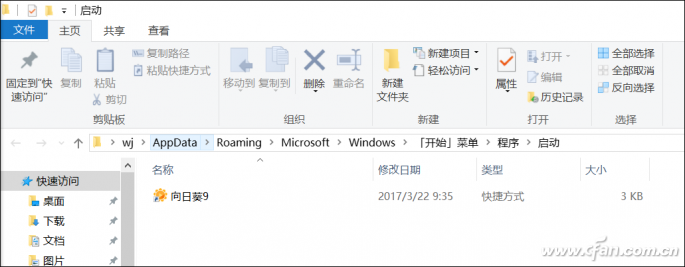
Scenario 2: TeamViewer to help
The TeamViewer software is divided into two parts: PC client and mobile phone APP. First, the client is installed and run on the PC, and the account is prompted to register the account. After login, a unique user ID and corresponding password can be obtained.
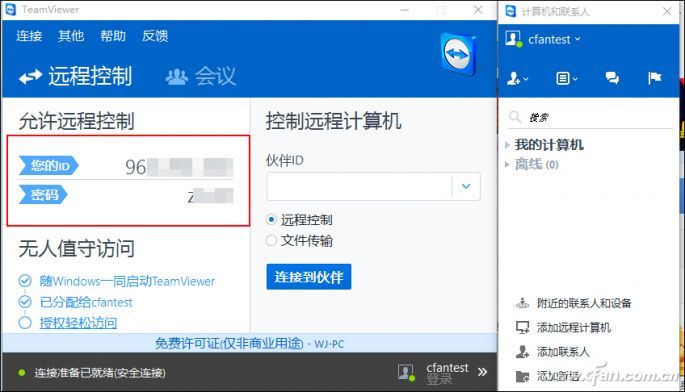
Next, run the TeamViewer app on the mobile phone. After entering the user ID and password generated by the PC client on the main screen, click Connect to achieve remote control.
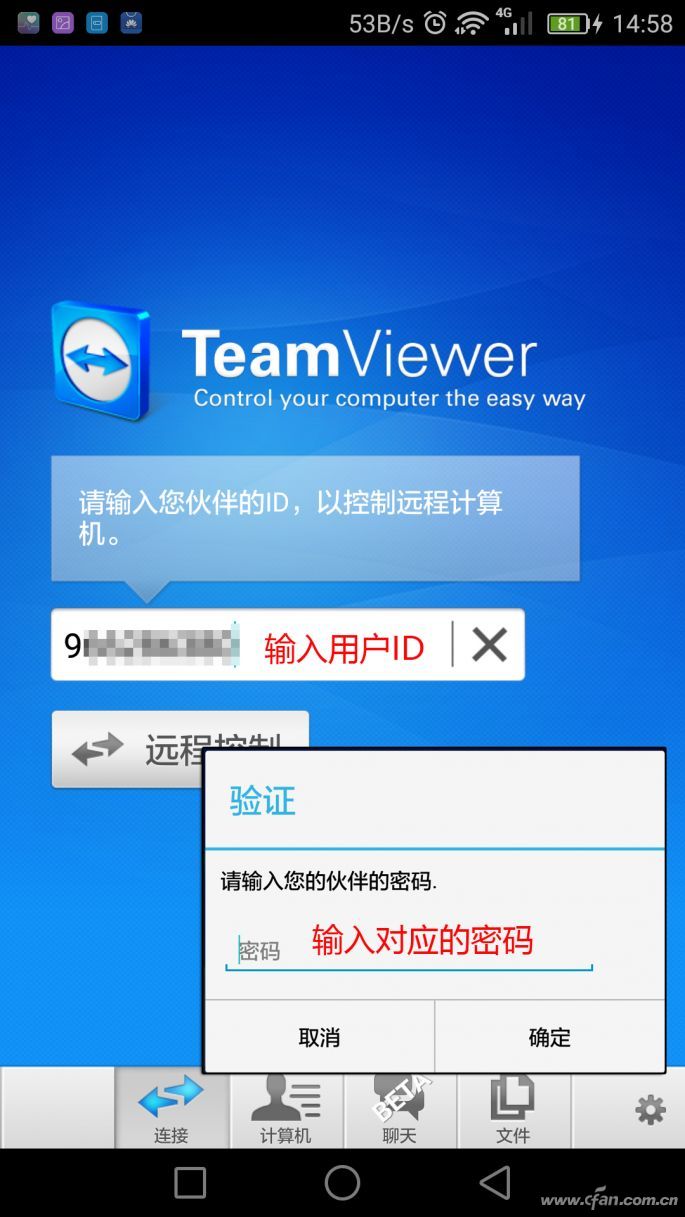
The biggest feature of TeamViewer is that it can support LAN and WAN access without complicated settings, and improve operation efficiency through multiple gestures (lower picture quality can increase the speed, but the display quality will be significantly reduced).
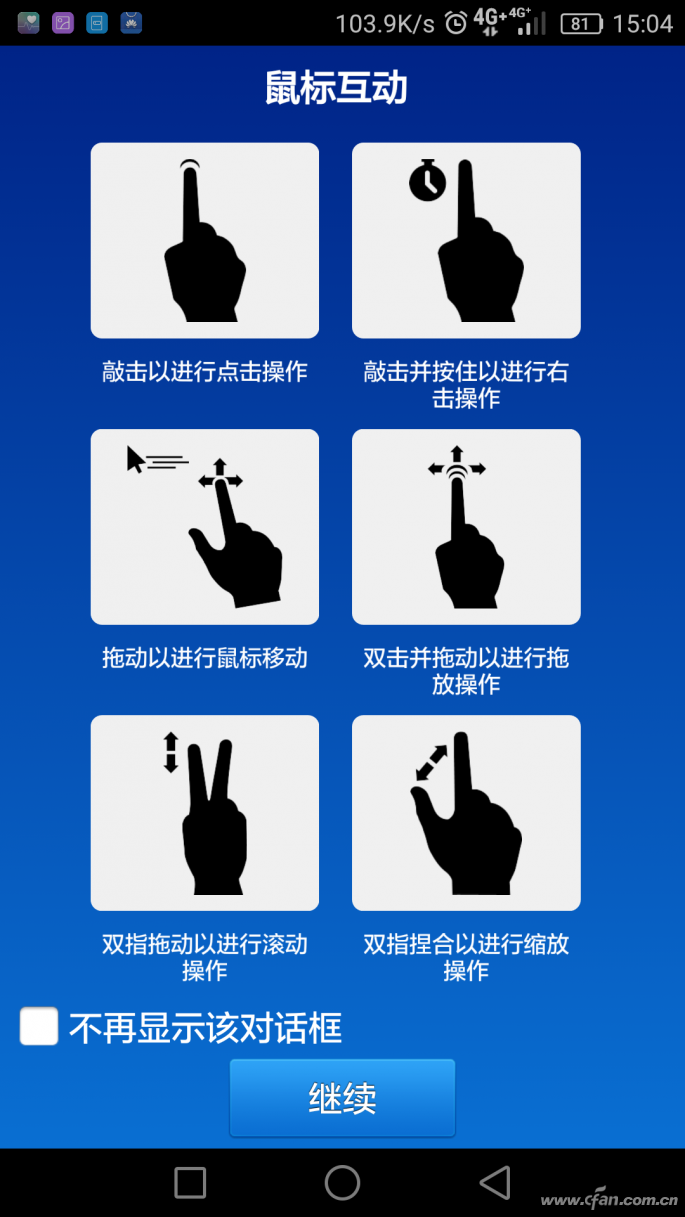
As long as the mobile phone traffic and network speed is enough, then we can achieve "remote control" of the PC at any place.
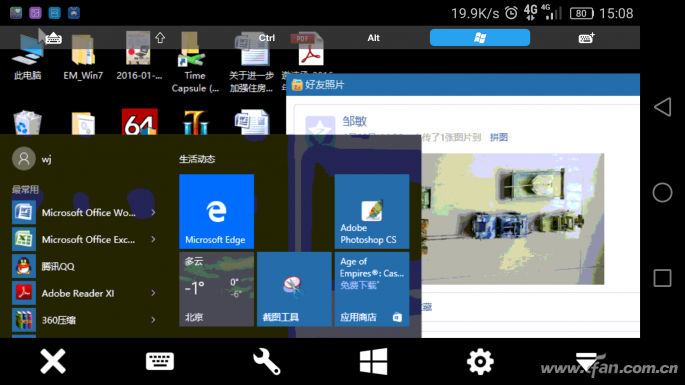
If the mobile phone network speed is not good, we can click on the settings button at the bottom of the APP to set the display quality to "optimize speed".
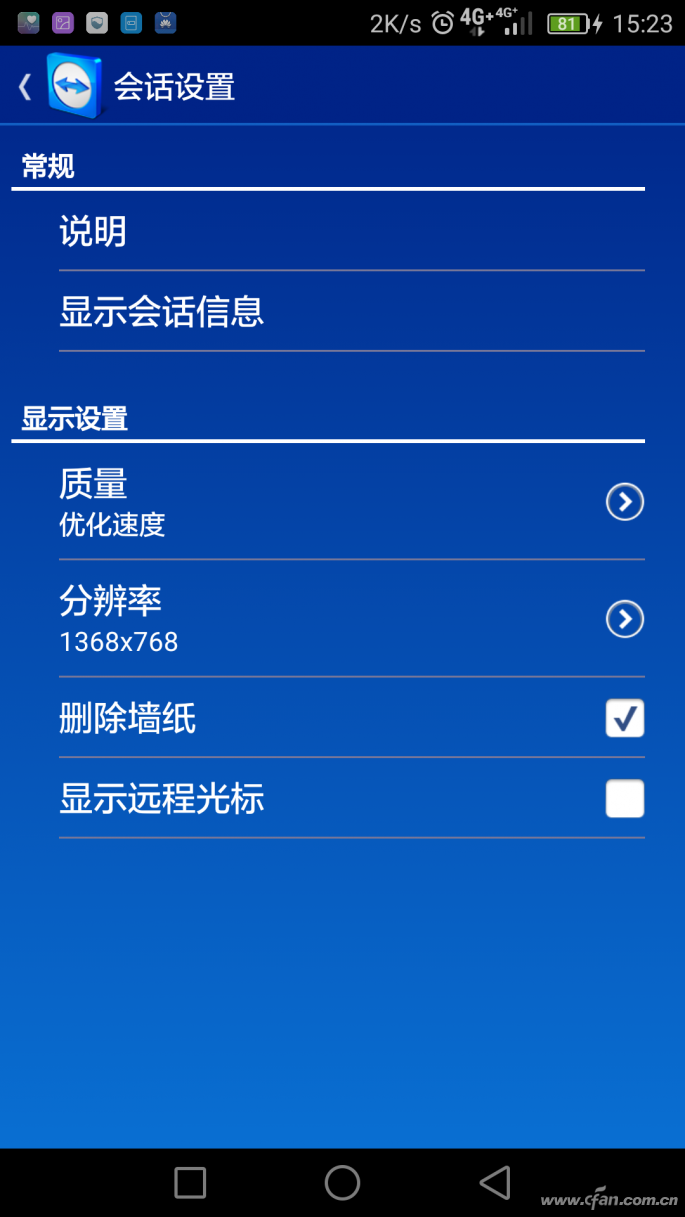
It should be noted that when using a TeamViewer phone to remotely control a PC, the PC cannot be operated. Even if someone accidentally moves the PC's mouse, the connection may be interrupted .
By the way, TeamViewer APP needs Google services and Google Play to be installed on mobile phones. Different brand mobile phone installation methods are different, and everyone can search on their own .
Wifi Switch,Smart Switches,Remote On Off Switch,Wireless Outlet Switch
Shenzhen Chaoran Technology Corp. , https://www.chaoran-remote.com